Leave everything default & click next:-
Provide the path of the folder where you want to save the
Virtual Machines.
Select the box for “Automatically roll back the virtual
desktop when the user logs off”
Click next.
Click next.
Click Create to begin the installation process.
Now the process will begin something like this:-
It will start with exporting the desktop which can be seen
in the hyper-v manager console.
A folder for Virtual Machine VHD & user profile disk
will be created in the folder specified:-
Once the process is finished the machines will be created in
hyper-v:-
Every setting for these machines will be copied from the
template machine used for creating these machines.
Now when we look again in the server manager -> RDS
collection ->Collection
The newly created collection will be available there.
(I have few more collections created.)
There will be all 5 machine created for this collection.
After this you can directly jump to Step 14 to check if this
collection is shown in RD web.
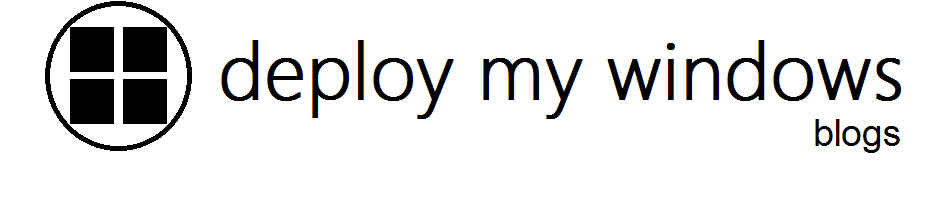
No comments:
Post a Comment